ページ内リンク
How to use
※During settings, please connect to school Wi-Fi (SOKAWiFi,SOKAWiFi_bg)
①install application
Google Play Store: Download Site
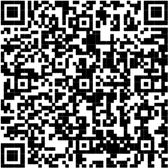
②After completed to install, open the application.
After confirming the contents, click “ACCEPT” or “DECLINE”.
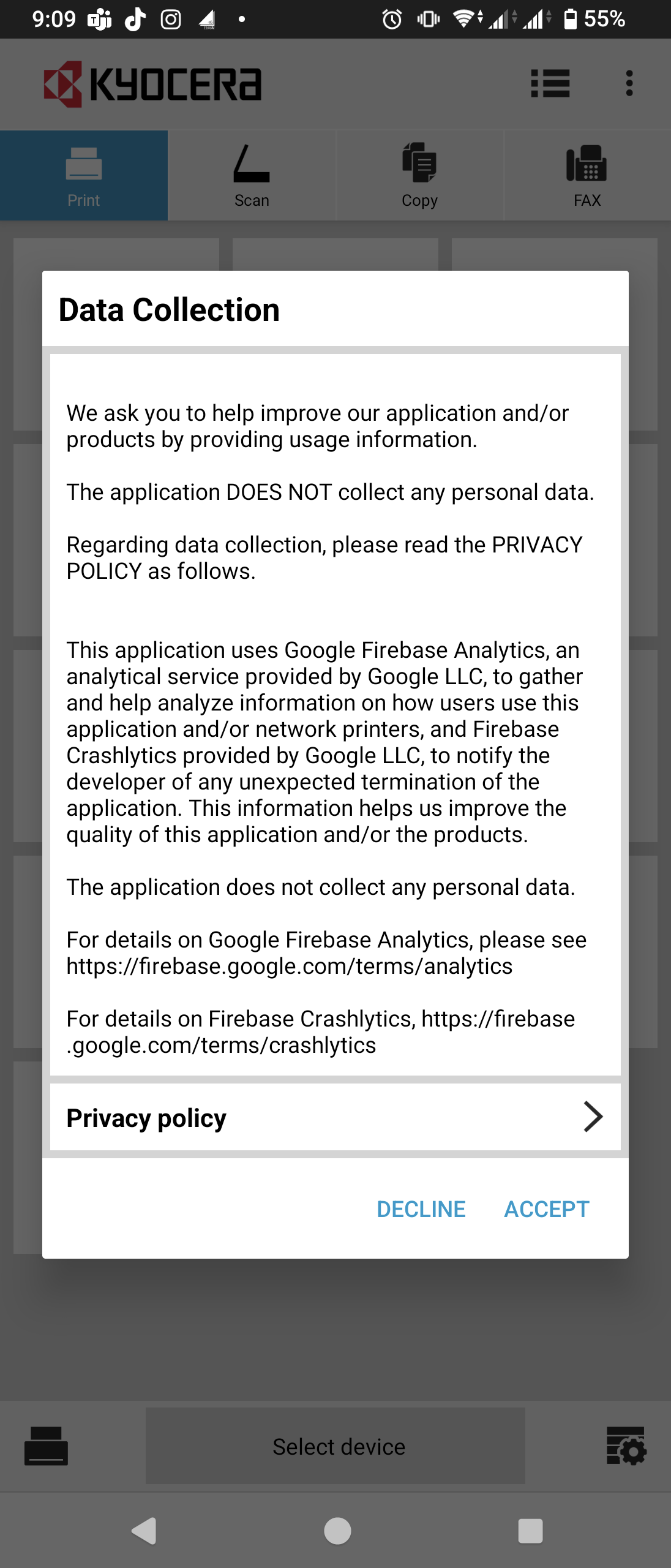
③Click on the gear symbol.
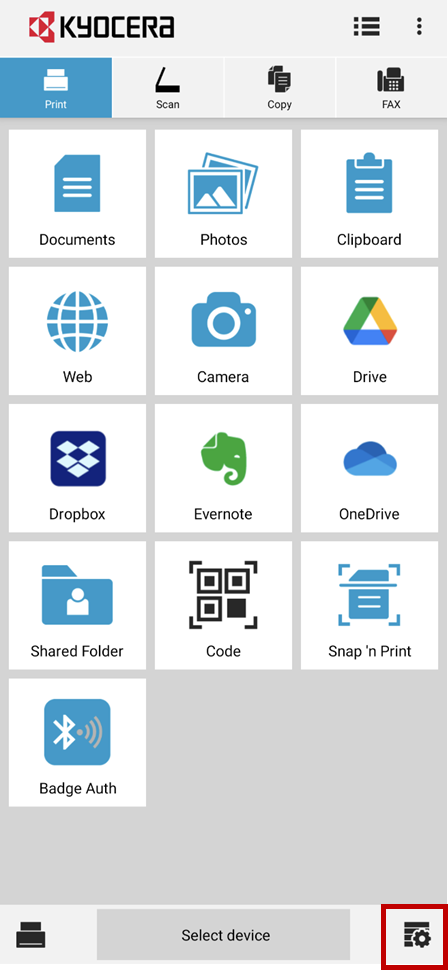
④Turn “Net manager” on
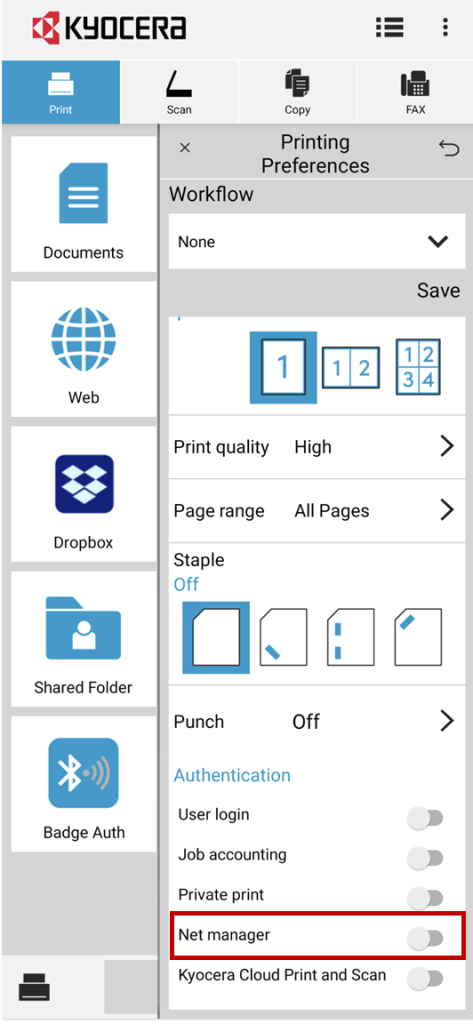
⑤Server : 10.37.113.94
Port : 9094
User name : Soka University account
Password : Soka University account password
Printing protocol : IPPS (SSL port 717)
Enter or select above information,
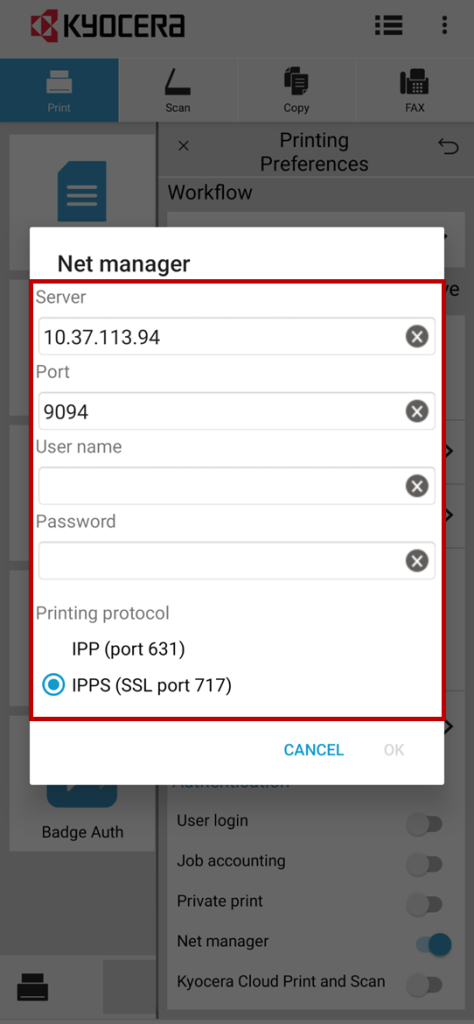
⑥Click “Select queue”
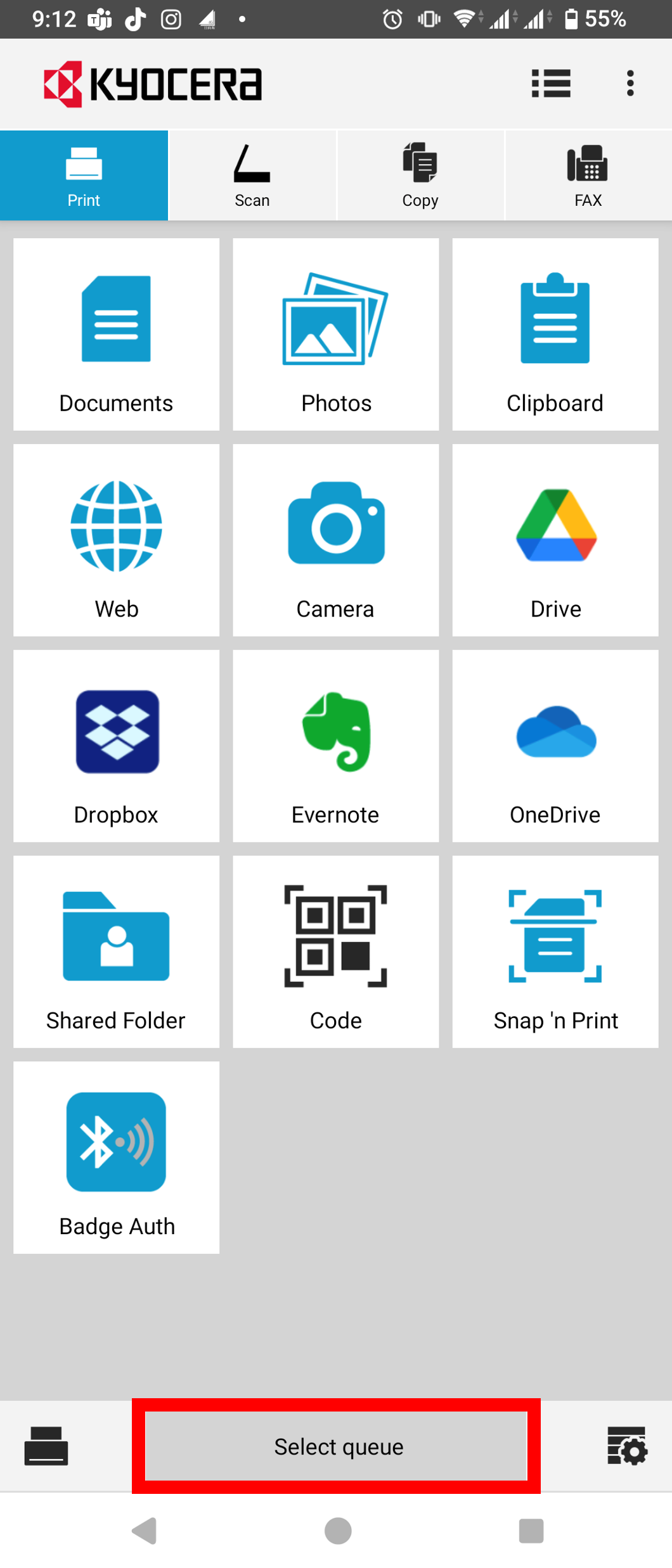
⑦Select “mobile”
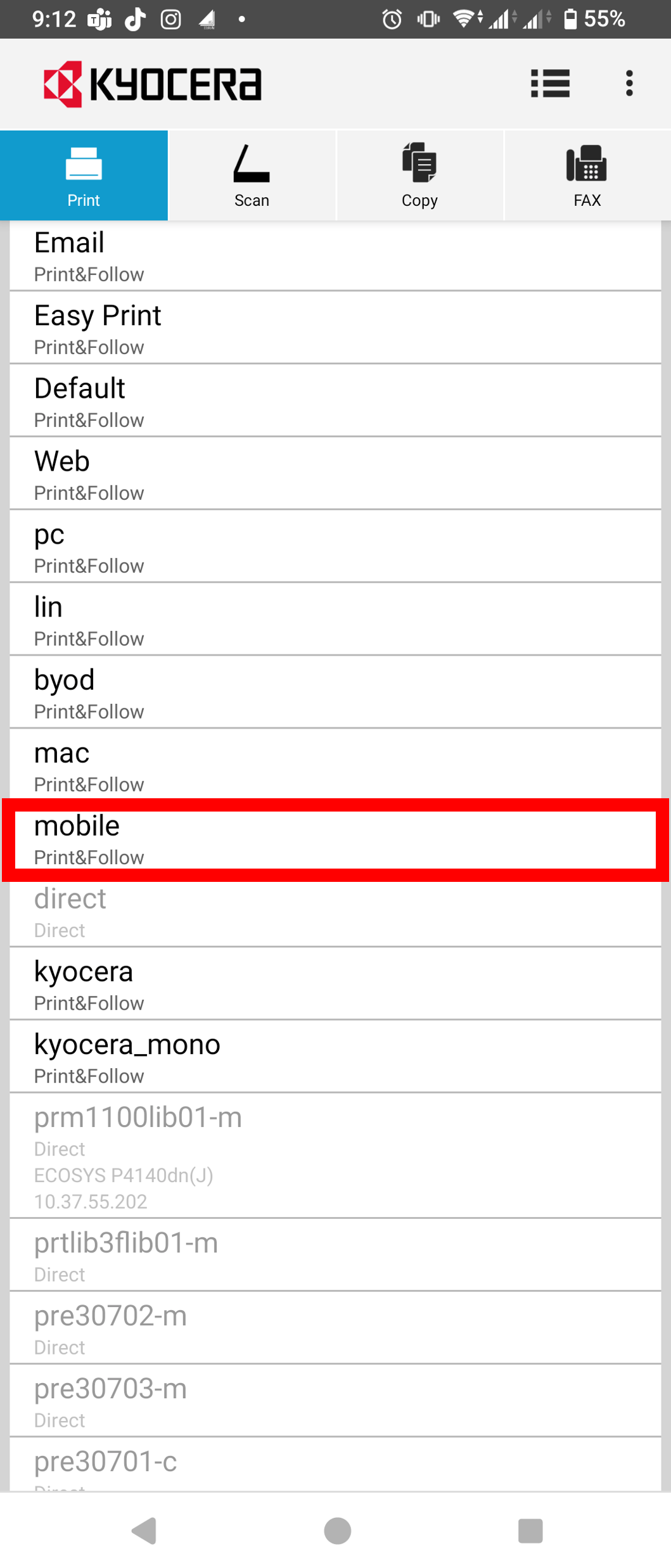
⑧Settings completed after confirmed the queue is “mobile”
How to print
※During settings, please connect to school Wi-Fi (SOKAWiFi,SOKAWiFi_bg)
※Explain when choose “Documents”
<Printable file formats>
BMP, HTML (iOS only), JPG, PNG, PDF, TIFF, TXT, XPS
Files in iWork (Keynote, Numbers, Pages), Microsoft Office (Word, PowerPoint, Excel)
or Google Drive (documents, spreadsheets, slides) can also be printed.
・On Android devices, prints TXT-format files in low resolution.
①Select “Document”
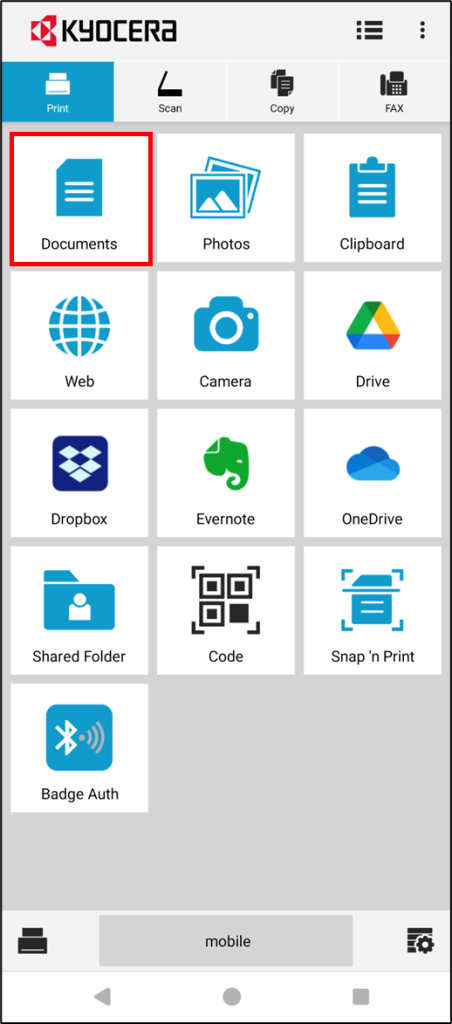
②Select files would like to print.
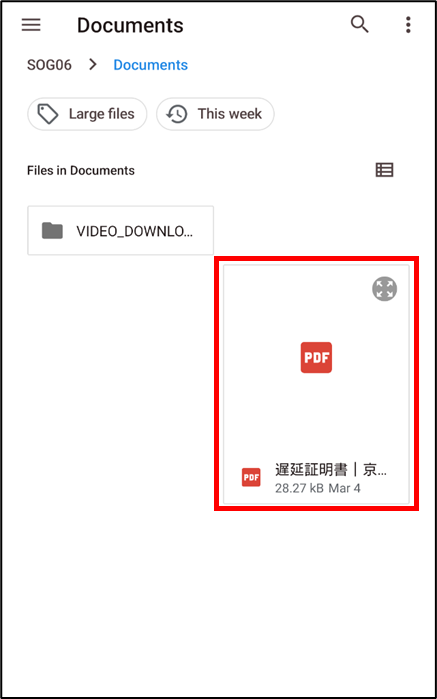
③Tap “Print”(Get on ready)
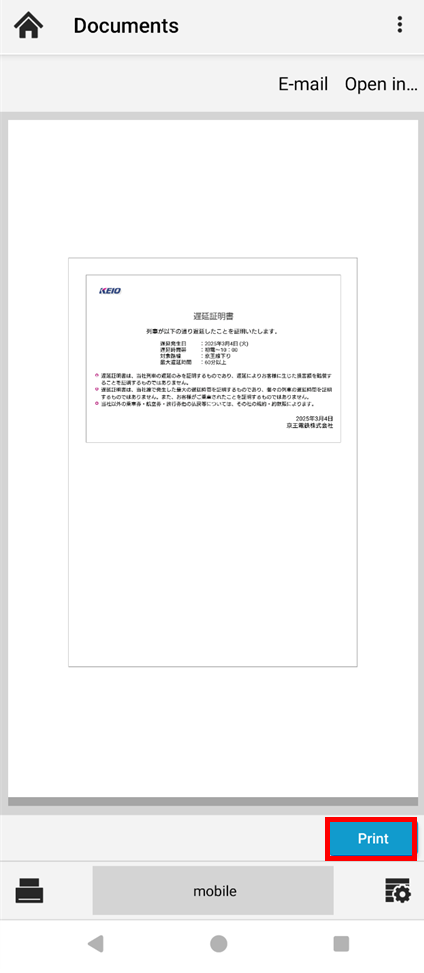
※Please confirm the details from “3. How to use on-demand Print (Web Print) “
How to print -Windows edition
