1.Introduction
The password for portal systems, University Emails, University PC is changed according to below steps.
There is some difference for how to look and how to set of OS or version.
Could not reset password if do not setting “The setting email address for password reset“
2.How to reset password (by personal email address)
①Access to the site of change password
Enter below URL for Web browser and access to “User Profile Maintenance”
https://pwdchg2.soka.ac.jp:8443/webmtn/LoginServlet
②Click “Forgot password ” on Log in
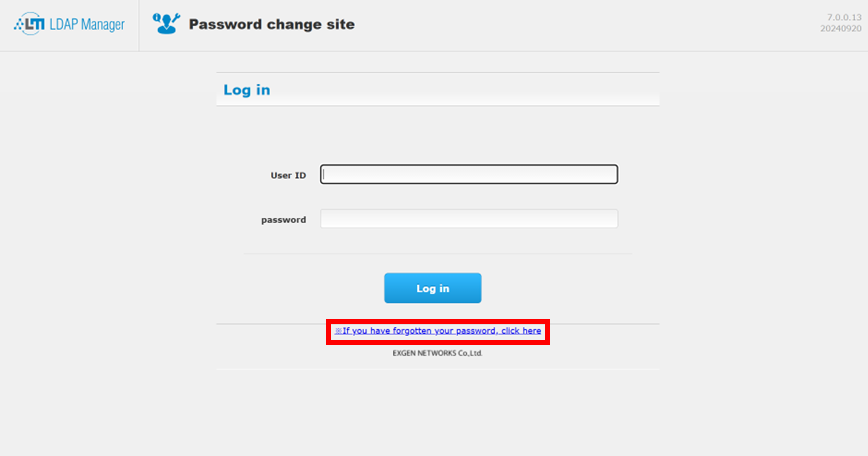
③Enter your use ID (Same with Portal site) and click “Send”
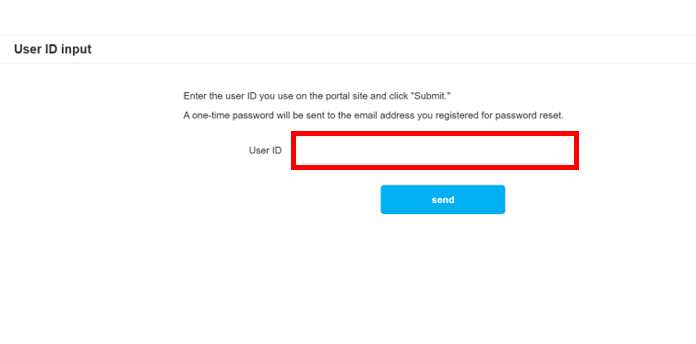
④Copy the one-time password sent to your personal address you registered
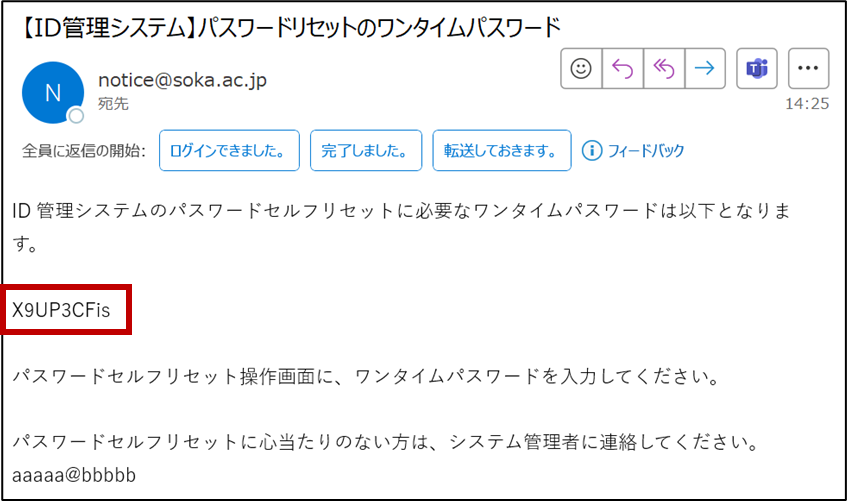
⑤Pasted the password you copied above
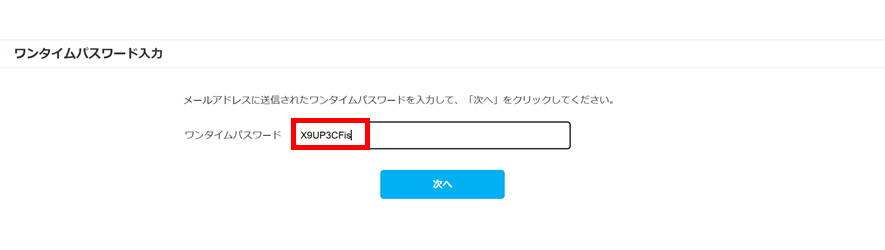
⑥Enter new password and click “register password “
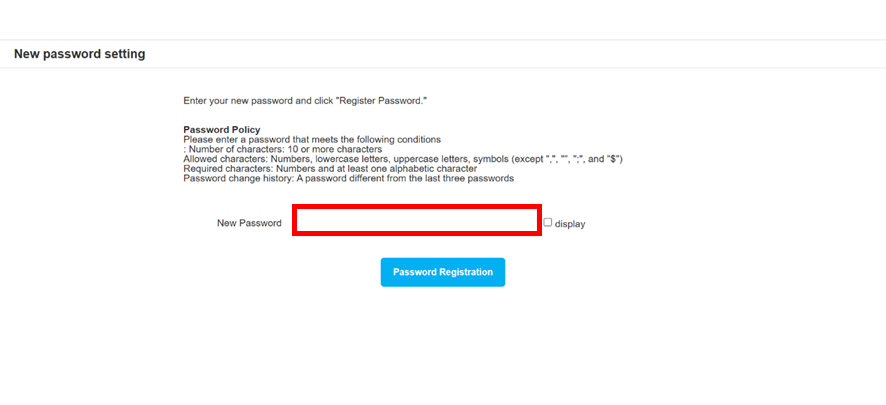
Please enter new password that meets the following criteria
・Minimum length: 10 characters.
・Characters that can be entered: Numbers, lowercase letters, uppercase letters,
and symbols (other than [ , ] , [ “ ] , [ ; ] and [ $ ]).
・Required characters: At least one number, one lowercase alphabet, one uppercase alphabet.
・Password change history: passwords that are different from the last 3 passwords.
※Do not include any characters someone could guess like your name or birthday etc.…
⑦Confirm that showed completed screen and sent completed email
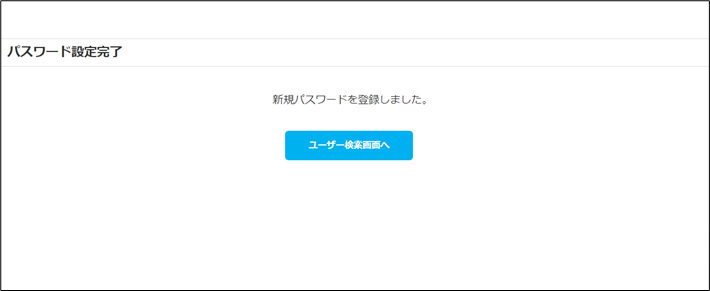
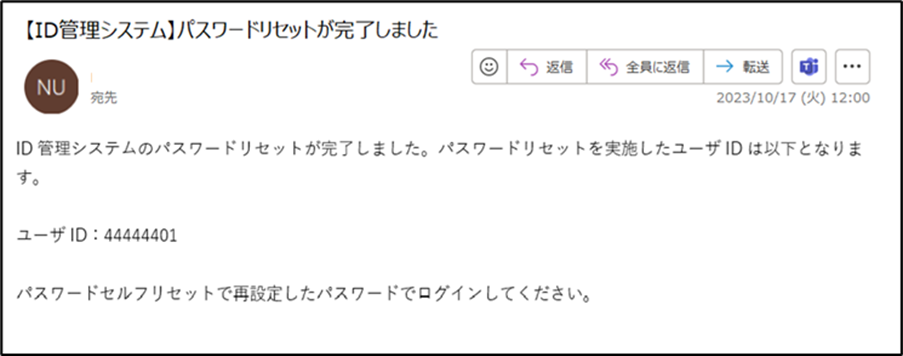
3.Check to login
Please check whether could login to portal site with new password
